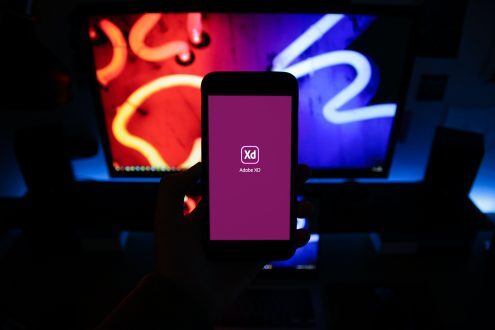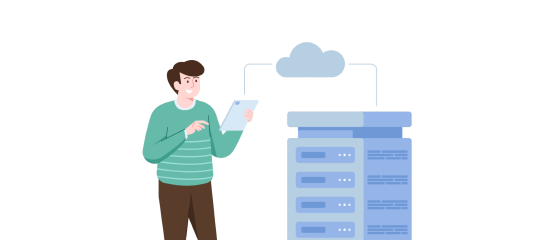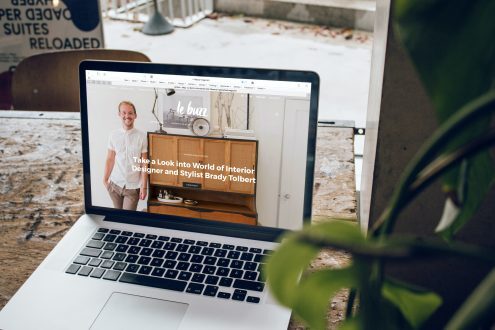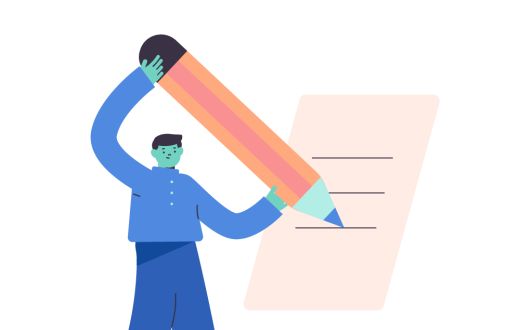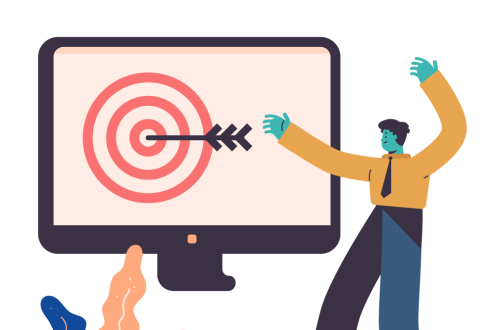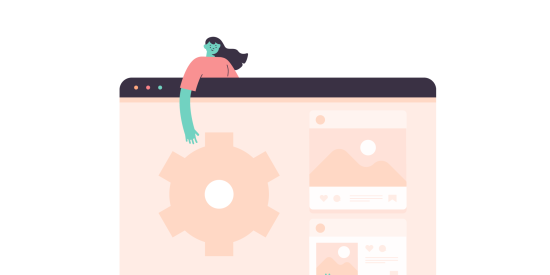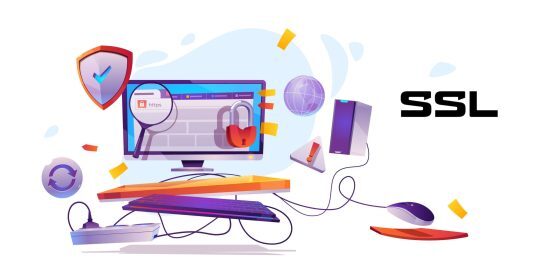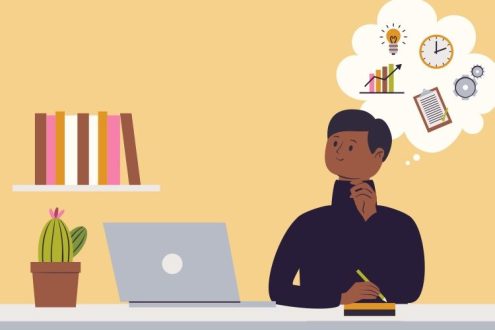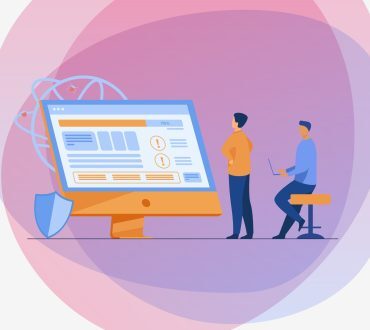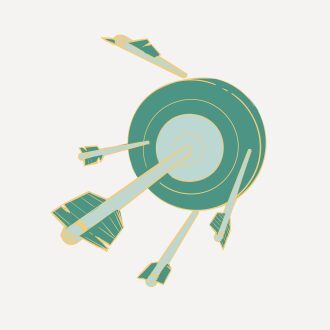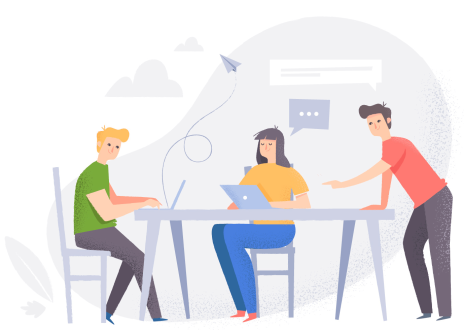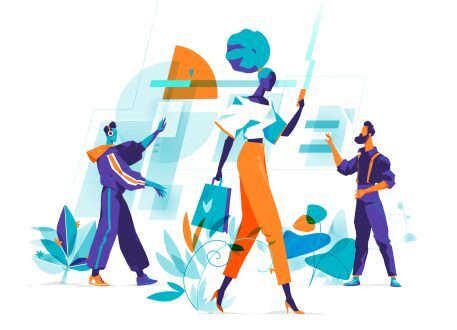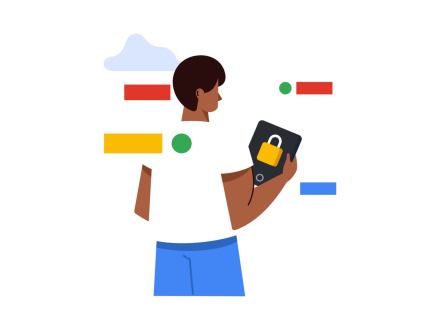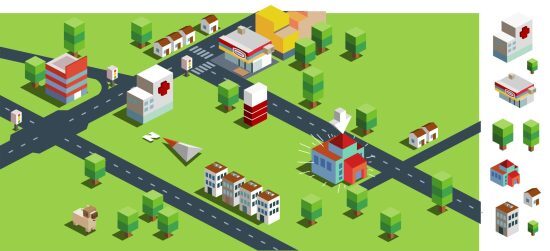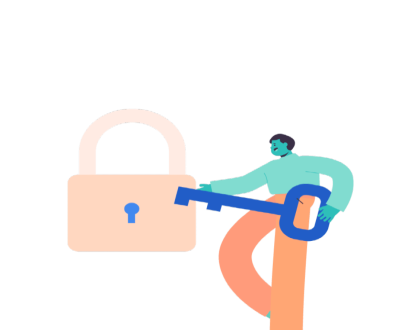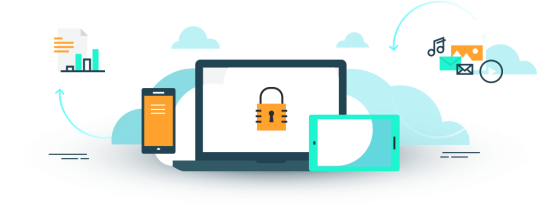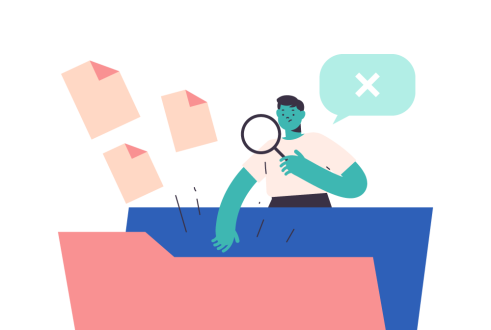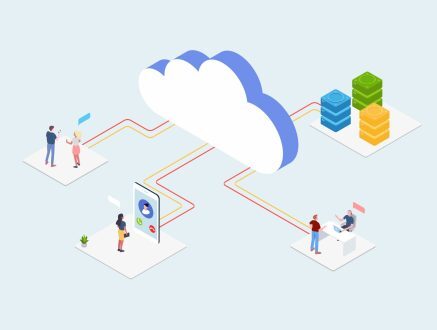Error When Sharing Outlook Calendar
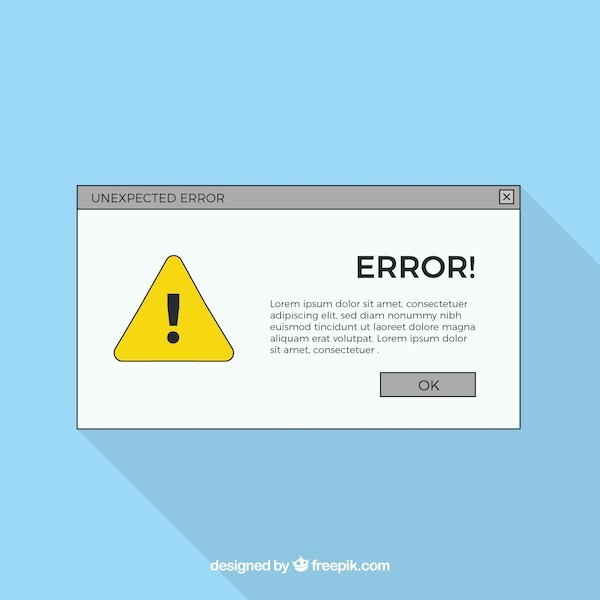
Error When Sharing Outlook Calendar
Some of our clients have reported a permissions error message when adding a shared calendar in Outlook 2011. When attempting to add the shared calendar, they receive the following message: “Outlook cannot open the folder. You do not have permission to open this folder. Contact <Calendar owner’s name> for permission.”
The fix for this is as follows:
If the calendar owner is running Outlook 2016, click on the calendar tab on the bottom and click on “Calendar Permissions” near the top/center of the page. Then, click on the “Permissions” tab. Here is where you can add the people with whom you want to share your calendar.
After adding the person’s e-mail you will choose “Permission Level” with a drop down list. You can change the level of access to your calendar using these selections.
*Important*: The lowest permission needed in order for shared calendars to work is “Reviewer.” Anything selected under “Reviewer” in the drop down list will give you the error message shown above.